This step-by-step guide on customizing settings for the Canon EOS R6 is designed to empower photographers and videographers by helping them optimize their camera for personal preferences and shooting styles. Readers will learn how to navigate the camera’s menu and adjust various settings, from autofocus modes to exposure controls, ensuring they can capture their best work in any situation. By addressing common challenges users face when trying to make the camera their own, this guide aims to enhance the overall shooting experience, enabling users to fully harness the capabilities of their Canon EOS R6.
Top Settings to Adjust on the Canon EOS R6
Power On the Camera
- Locate the power switch on the top right side of the camera body.
- Turn the switch to the ‘ON’ position.
- Listen for a soft beep indicating that the camera is powering up.
- Confirm that the LCD screen lights up, signaling that the camera is ready for use.
Access the Menu
Press the ‘MENU’ button located on the back of the camera. This action opens the main menu interface, allowing you to explore a variety of settings. Use the directional buttons or dial to navigate through the options. Select a setting by pressing the ‘OK’ button to view or adjust the specific features available.
Navigate to Camera Settings
Use the multi-controller or the touchscreen to scroll through the menu options until you locate the ‘Camera Settings’ tab. Look for the tab typically represented by a camera icon, which makes it easy to identify. Once you find it, select the tab to access various camera settings for your device.
Adjust Image Quality Settings
Select the ‘Image Quality’ option in your camera’s menu settings. Adjust the image format by choosing between RAW for high fidelity or JPEG for convenient file sizes. Opt for a combination of both formats if you want flexibility; this allows you to preserve the original image while also having an easily shareable version. Save your choices to ensure your camera captures images in the selected format.
Change Autofocus Settings
Select your preferred autofocus mode within the ‘AF’ section. Options include:
- One-Shot (AF-S): Ideal for still subjects. Focus and lock the subject in place before taking the shot.
- Servo (AF-C): Best for moving subjects. Continuously adjust focus as the subject moves within the frame.
- Manual (MF): Take full control by adjusting the focus ring yourself, allowing for precision in complex situations.
Customize the focus points based on your composition needs. Use the camera’s joystick or touchscreen to:
- Choose a single point for precise focusing.
- Select a cluster of points for wider area coverage.
- Use automatic tracking to let the camera decide the best focus point for moving subjects.
Adjust these settings depending on your shooting scenario for optimal results.
Modify Exposure Settings
- Open your camera settings and locate the ‘Exposure’ section.
- Adjust the ISO sensitivity to control the camera’s responsiveness to light, choosing a lower setting for bright conditions and a higher value for low light.
- Set the shutter speed by selecting a faster speed to freeze motion or a slower speed for capturing movement, depending on your creative vision.
- Modify the aperture size through the f-stop settings to manage the depth of field; a lower f-stop creates a blurred background, while a higher f-stop increases sharpness across the frame.
Customize Button Functions
Access the ‘Custom Controls’ menu from the main settings of your camera. Select the button you wish to customize, such as the ‘Fn’ or ‘ISO’ button, and assign it a new function that suits your shooting style. For instance, if you often switch between autofocus modes, reassign the ‘Fn’ button to toggle those settings quickly. Save your changes and test the new functionality by pressing the reassigned button to ensure it performs as expected.
Set Up Wi-Fi and Bluetooth
Access the ‘Wireless Communication’ settings in your camera’s menu. Navigate through the options to select either Wi-Fi or Bluetooth, depending on which you wish to use for connecting with your smartphone or computer. When pairing devices, make sure Bluetooth is enabled on your smartphone, or join the Wi-Fi network generated by your camera. Once connected, utilize the accompanying camera app on your smartphone to share images directly or control camera functions remotely, such as adjusting settings, taking photos, or reviewing shots in real-time.
Save and Exit
- Press the ‘MENU’ button again after completing all desired changes. This step ensures your adjustments are registered.
- Observe the confirmation message indicating that settings have been saved. For instance, if you changed the display brightness, see the prompt that confirms the new brightness level is now active.
- Verify your custom settings by navigating through the menu or testing the features directly. For example, if you adjusted sound levels, play a test audio clip to experience the new volume.
- Enjoy the benefits of your personalized setup, as your preferences are now effectively implemented.
Final Thoughts on Customization
In conclusion, customizing the settings on your Canon EOS R6 is essential for enhancing your photography experience. By following the outlined steps, you can tailor the camera to suit your individual shooting style and preferences. This process not only facilitates greater creativity and efficiency but also allows you to unlock the full potential of your camera. With a personalized setup, you can focus more on capturing stunning images and less on navigating through generic settings. Happy shooting!
Essential Gear List
Enhance Your Experience
Getting Started with Your Canon EOS R6: Essential Tips and Techniques
- Familiarize Yourself with the Controls: Take time to learn the layout of the camera buttons and dials. Understanding how to access ISO, shutter speed, and aperture quickly will enhance your shooting experience
- Set Up the Camera: Begin by setting the camera to ‘Auto’ mode to get a feel for how it captures images. Once comfortable, gradually transition to ‘Manual’ or ‘Aperture Priority’ mode to gain control over your settings
- Use the Canon Camera Connect App: Download the Canon Camera Connect app to your smartphone. This allows for easy transfer of photos and remote camera control, perfect for practice and experimentation
- Experiment with Different Shooting Modes: Explore options like portrait, landscape, and night modes. Each setting is tailored to specific environments, helping you understand how different settings affect image quality
- Practice Regularly: The more I practice with my Canon EOS R6, the more proficient I become. Try shooting in various lighting conditions and subjects to improve my skills and build confidence with the camera
- By following these steps, I can start to harness the full potential of my Canon EOS R6
Essential Information About Your Canon EOS R6
The Canon EOS R6 is highly regarded for wildlife and sports photography due to its advanced features that cater to fast-moving subjects. It boasts a continuous shooting speed of up to 20 frames per second with the electronic shutter and 12 frames per second with the mechanical shutter, allowing me to capture rapid action effectively.
The camera is equipped with a 20-megapixel full-frame sensor, which delivers excellent image quality even in low-light conditions, a significant advantage when photographing wildlife in challenging environments. The Dual Pixel CMOS AF II system offers impressive autofocus performance with 1,053 AF points, ensuring quick and accurate focus acquisition on moving subjects. Moreover, it features animal detection autofocus, which aids in tracking wildlife.
In terms of video capabilities, the EOS R6 can record 4K video at up to 60p, making it suitable for capturing dynamic action in stunning detail. The camera also has good build quality and weather sealing, which enhances its durability in various outdoor conditions.
Overall, the Canon EOS R6 performs exceptionally well for wildlife and sports photography, thanks to its rapid shooting capabilities, robust autofocus system, and high image quality.
The Canon EOS R6 is a highly regarded mirrorless camera that offers several key features. Firstly, it boasts a 20-megapixel full-frame CMOS sensor, which provides excellent image quality and performance, especially in low light conditions.
Another highlight is its Dual Pixel autofocus system, which utilizes 1053 AF points for fast and accurate focusing, including eye detection for both humans and animals. This is particularly beneficial for portrait and wildlife photography.
The R6 also supports continuous shooting at up to 20 frames per second with electronic shutter and 12 frames per second with a mechanical shutter, making it ideal for capturing fast-moving subjects.
In addition, it integrates in-body image stabilization, which compensates for camera shake up to 8 stops, further enhancing handheld shooting capabilities.
Video features are impressive as well, offering 4K recording at up to 60p and Full HD at 120p, along with various recording options like Canon Log for better dynamic range in post-production.
Lastly, it comes with a dual card slot for both SD UHS-II cards, enhancing storage flexibility. The camera’s robust build is weather-sealed, making it suitable for various shooting environments. Overall, the Canon EOS R6 is designed for both enthusiasts and professionals looking for versatility and high performance in their photography and videography.












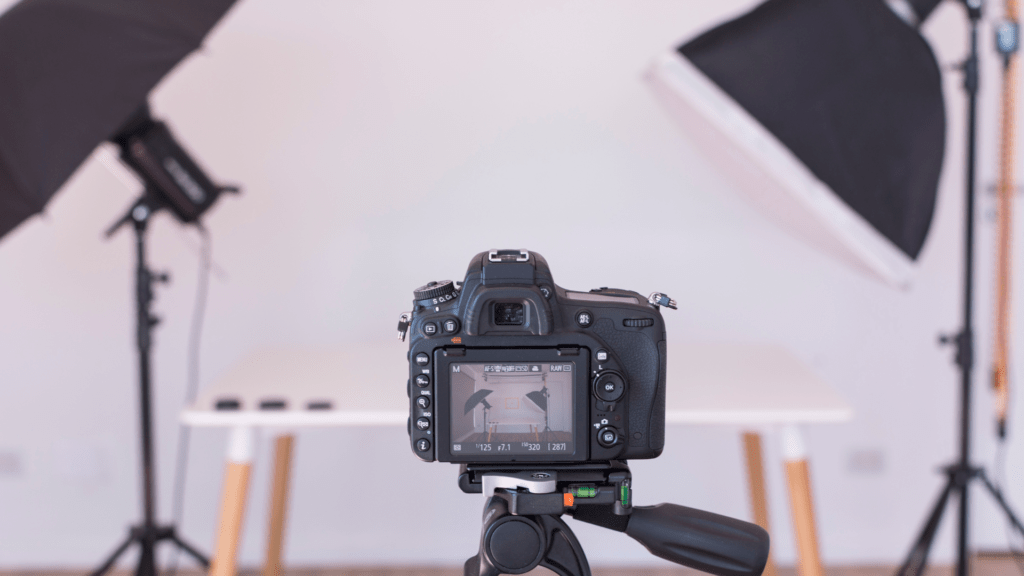
Now I feel ready to take some epic shots! Appreciate the guidance!
Love how you broke everything down! Super helpful.
Can’t wait to try the autofocus settings! I’ve been struggling with it.
Thanks for explaining the menu! It was so confusing at first.
I didn’t know you could customize the function buttons like that! Mind blown!
Just got my R6! Super stoked for these tips!